Easily order your prescriptions online and have them delivered straight to your door.
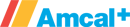

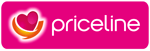

eScripts, or electronic prescriptions, are digital versions of traditional paper prescriptions. With MedAdvisor, you can easily upload your eScript directly into our app in just a few minutes. Once uploaded, you can order your medications online with a few taps.
The process is streamlined for your convenience, ensuring you receive your medications quickly and securely.
With MedAdvisor, not only can you order your initial prescription, but you can also manage and order repeat prescriptions with ease. This means no more last-minute trips to the pharmacy – everything can be handled online, ensuring you stay on top of your medication schedule effortlessly.
Step 1: Download the MedAdvisor app & login. Or create a guest account.
Step 2: Add your eScript token or scan to upload
Step 3: Search & select your preferred pharmacy
Step 4: Choose pick-up or delivery and place your order!
"This would have to be the best free app on the market. It’s just so easy to use. I used to get into such a mess with my prescriptions, at one point I even lost one - but with this app/service, the chemist keeps my scrips in the store on file ... I never have to worry about them again.”
Kriss G.
MedAdvisor User
Trusted by over 3 million people worldwide
Facebook Fans
Apple Store Reviews
Google Play Reviews
Yes, electronic prescriptions are designed to be secure and private. They employ encryption and other security measures to protect the confidentiality and integrity of your medical information. Platforms like MedAdvisor ensure that your electronic prescriptions are stored securely, accessible only to authorized healthcare professionals and pharmacies involved in your care. Your privacy and the security of your electronic prescriptions are of utmost importance.
According to the Australian Department of Health, electronic prescriptions can be used for the majority of medications in Australia. While there may be exceptions for certain regulated or controlled medications, the widespread adoption of electronic prescribing allows for the convenience and efficiency of digital prescriptions across a broad range of medications. For specific inquiries about the eligibility of electronic prescriptions for your medications, it is advisable to consult with your healthcare professional or pharmacist. You can find more information on electronic prescribing from the Australian Department of Health's website.
To access electronic prescriptions, you will need the following technology:
1. Smartphone or Tablet: You will need a smartphone or tablet device running on iOS (Apple) or Android operating systems.
2. MedAdvisor App: Install the MedAdvisor app on your smartphone or tablet. The app is available for free download from the App Store (for iOS) or Google Play Store (for Android).
3. Internet Connection: Ensure you have a stable internet connection, either through Wi-Fi or mobile data, to access and interact with the MedAdvisor app.
4. Camera Access: Grant the MedAdvisor app permission to access your device's camera. This is required to scan eScript tokens or QR codes provided by your healthcare professional.
With these essential components, you can easily embrace electronic prescriptions and take advantage of the benefits offered by digital prescription management. Remember to check the specific requirements and recommendations from your healthcare provider or the MedAdvisor support documentation for any additional details.
If you have accidentally deleted an eScript SMS or email, don't worry. Here's what you can do:
Contact Your Healthcare Provider: Reach out to your healthcare provider who issued the eScript. Inform them about the accidental deletion and request a reissue or alternative method to obtain the eScript.
Check with Your Pharmacy: Contact your preferred pharmacy and explain the situation. They may be able to retrieve the eScript information from their system or assist you in obtaining a copy.
MedAdvisor Support: If you are using the MedAdvisor app, you can contact their support team for guidance and assistance. They may be able to provide further instructions or offer solutions to retrieve the deleted eScript.
Remember, it's important to act promptly to ensure you have the necessary prescription information for your medication. Stay in touch with your healthcare provider and pharmacy to resolve the issue efficiently and ensure uninterrupted access to your prescribed medications.
Suite 2 Level 7, 500 Bourke Street
Melbourne, Victoria 3000
Australia
Email us: support@medadvisor.com.au
MedAdvisor is an affiliate member of the World Pharmacy Council.